动画介绍:

功能作用:
类功能详解:
QPropertyAnimation
这里先看子类 QPropertyAnimation
它主要用于实现某个属性值从x 到 y 的动画变化!
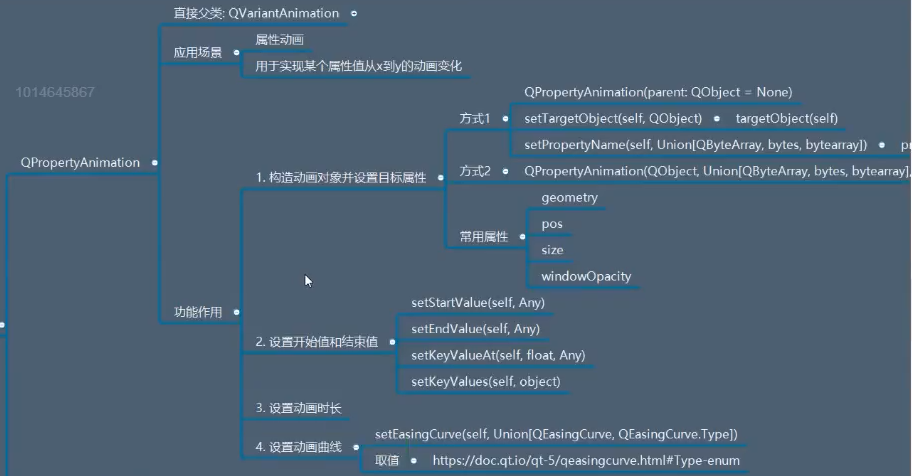


from PyQt5.Qt import * #刚开始学习可以这样一下导入import sysclass Window(QWidget): def __init__(self): super().__init__() self.setWindowTitle("动画的学习") self.resize(400,400) self.set_ui() def set_ui(self): btn = QPushButton("按钮",self) btn.resize(200,200) btn.move(100,100) btn.setStyleSheet("background-color:cyan;") #1, 创建一个动画对象 ,并且设置目标属性 animation = QPropertyAnimation(self) animation.setTargetObject(btn) #对 btn 做动画 animation.setPropertyName(b"pos") #对btn 的 pos 属性做动画 #2,设置属性值 包括 开始值 (插值) 结束值 animation.setStartValue(QPoint(0,0)) animation.setEndValue(QPoint(300,300)) #3,动画时长 animation.setDuration(3000) #3s #4,启动动画 animation.start()if __name__ == '__main__': app =QApplication(sys.argv) window = Window() window.show() sys.exit(app.exec_()) 

from PyQt5.Qt import * #刚开始学习可以这样一下导入import sysclass Window(QWidget): def __init__(self): super().__init__() self.setWindowTitle("动画的学习") self.resize(400,400) self.set_ui() def set_ui(self): btn = QPushButton("按钮",self) btn.resize(200,200) btn.move(100,100) btn.setStyleSheet("background-color:cyan;") #1, 创建一个动画对象 ,并且设置目标属性 animation = QPropertyAnimation(btn,b"pos",self) #可一起写,对象,属性 # animation.setTargetObject(btn) #对 btn 做动画 # animation.setPropertyName(b"pos") #对btn 的 pos 属性做动画 #2,设置属性值 包括 开始值 (插值) 结束值 animation.setStartValue(QPoint(0,0)) animation.setEndValue(QPoint(300,300)) #3,动画时长 animation.setDuration(3000) #3s #4,启动动画 animation.start()if __name__ == '__main__': app =QApplication(sys.argv) window = Window() window.show() sys.exit(app.exec_()) 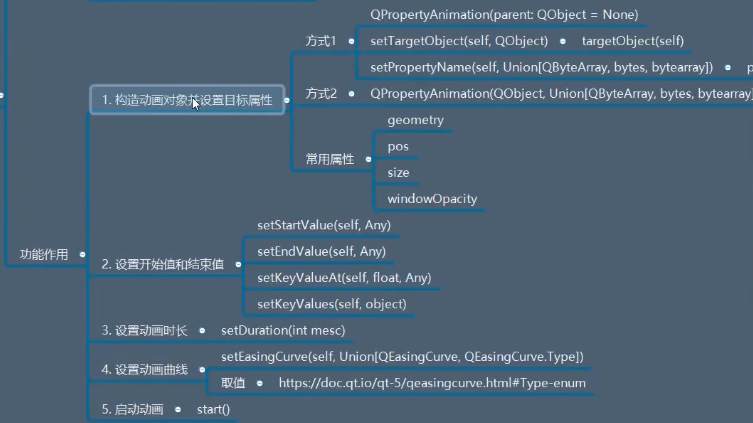
####################################################################


from PyQt5.Qt import * #刚开始学习可以这样一下导入import sysclass Window(QWidget): def __init__(self): super().__init__() self.setWindowTitle("动画的学习") self.resize(400,400) self.set_ui() def set_ui(self): btn = QPushButton("按钮",self) btn.resize(200,200) btn.move(100,100) btn.setStyleSheet("background-color:cyan;") #1, 创建一个动画对象 ,并且设置目标属性 animation = QPropertyAnimation(btn,b"size",self) #可一起写,对象,属性 # animation.setTargetObject(btn) #对 btn 做动画 # animation.setPropertyName(b"pos") #对btn 的 pos 属性做动画 #2,设置属性值 包括 开始值 (插值) 结束值 animation.setStartValue(QSize(0,0)) animation.setEndValue(QSize(300,300)) #3,动画时长 animation.setDuration(3000) #3s #4,启动动画 animation.start()if __name__ == '__main__': app =QApplication(sys.argv) window = Window() window.show() sys.exit(app.exec_()) 

from PyQt5.Qt import * #刚开始学习可以这样一下导入import sysclass Window(QWidget): def __init__(self): super().__init__() self.setWindowTitle("动画的学习") self.resize(400,400) self.set_ui() def set_ui(self): btn = QPushButton("按钮",self) btn.resize(200,200) btn.move(100,100) btn.setStyleSheet("background-color:cyan;") #1, 创建一个动画对象 ,并且设置目标属性 animation = QPropertyAnimation(btn,b"geometry",self) #可一起写,对象,属性 # animation.setTargetObject(btn) #对 btn 做动画 # animation.setPropertyName(b"pos") #对btn 的 pos 属性做动画 #2,设置属性值 包括 开始值 (插值) 结束值 animation.setStartValue(QRect(0,0,100,100)) animation.setEndValue(QRect(200,200,300,300)) #3,动画时长 animation.setDuration(3000) #3s #4,启动动画 animation.start()if __name__ == '__main__': app =QApplication(sys.argv) window = Window() window.show() sys.exit(app.exec_()) 

from PyQt5.Qt import * #刚开始学习可以这样一下导入import sysclass Window(QWidget): def __init__(self): super().__init__() self.setWindowTitle("动画的学习") self.resize(400,400) self.set_ui() def set_ui(self): btn = QPushButton("按钮",self) btn.resize(200,200) btn.move(100,100) btn.setStyleSheet("background-color:cyan;") #1, 创建一个动画对象 ,并且设置目标属性 animation = QPropertyAnimation(self,b"windowOpacity",self) #可一起写,对象,属性 # animation.setTargetObject(btn) #对 btn 做动画 # animation.setPropertyName(b"pos") #对btn 的 pos 属性做动画 #2,设置属性值 包括 开始值 (插值) 结束值 animation.setStartValue(1) animation.setEndValue(0.5) #3,动画时长 animation.setDuration(3000) #3s #4,启动动画 animation.start()if __name__ == '__main__': app =QApplication(sys.argv) window = Window() window.show() sys.exit(app.exec_())


from PyQt5.Qt import * #刚开始学习可以这样一下导入import sysclass Window(QWidget): def __init__(self): super().__init__() self.setWindowTitle("动画的学习") self.resize(400,400) self.set_ui() def set_ui(self): btn = QPushButton("按钮",self) btn.resize(200,200) btn.move(100,100) btn.setStyleSheet("background-color:cyan;") #1, 创建一个动画对象 ,并且设置目标属性 animation = QPropertyAnimation(self,b"windowOpacity",self) #可一起写,对象,属性 # animation.setTargetObject(btn) #对 btn 做动画 # animation.setPropertyName(b"pos") #对btn 的 pos 属性做动画 #2,设置属性值 包括 开始值 (插值) 结束值 animation.setStartValue(1) animation.setKeyValueAt(0.5,0.5) #在动画时长的中间要变为 0.5 animation.setEndValue(1) #3,动画时长 animation.setDuration(3000) #3s #4,启动动画 animation.start()if __name__ == '__main__': app =QApplication(sys.argv) window = Window() window.show() sys.exit(app.exec_())
####################################################################
设置动画曲线:


from PyQt5.Qt import * #刚开始学习可以这样一下导入import sysclass Window(QWidget): def __init__(self): super().__init__() self.setWindowTitle("动画的学习") self.resize(400,400) self.set_ui() def set_ui(self): btn = QPushButton("按钮",self) btn.resize(200,200) btn.move(100,100) btn.setStyleSheet("background-color:cyan;") #1, 创建一个动画对象 ,并且设置目标属性 animation = QPropertyAnimation(btn,b"pos",self) #可一起写,对象,属性 # animation.setTargetObject(btn) #对 btn 做动画 # animation.setPropertyName(b"pos") #对btn 的 pos 属性做动画 #2,设置属性值 包括 开始值 (插值) 结束值 animation.setStartValue(QPoint(0,0)) animation.setKeyValueAt(0.5,QPoint(0,200)) #在动画时长的中间要插值 animation.setEndValue(QPoint(200,200)) #3,动画时长 animation.setDuration(2000) #2s #这里通过动画曲线,改变动画节奏: animation.setEasingCurve(QEasingCurve.InOutBounce) #4,启动动画 animation.start()if __name__ == '__main__': app =QApplication(sys.argv) window = Window() window.show() sys.exit(app.exec_()) 参看文档:
####################################################################
它的父类 QVariantAnimation:
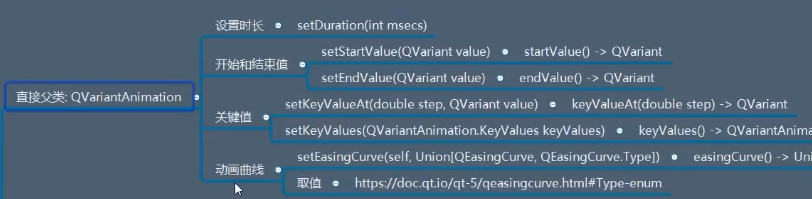
QAbstractAnimation:

在往上就是QAbstractAnimation :
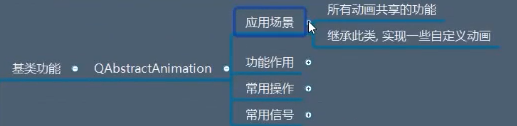
QAbstractAnimation值功能作用:
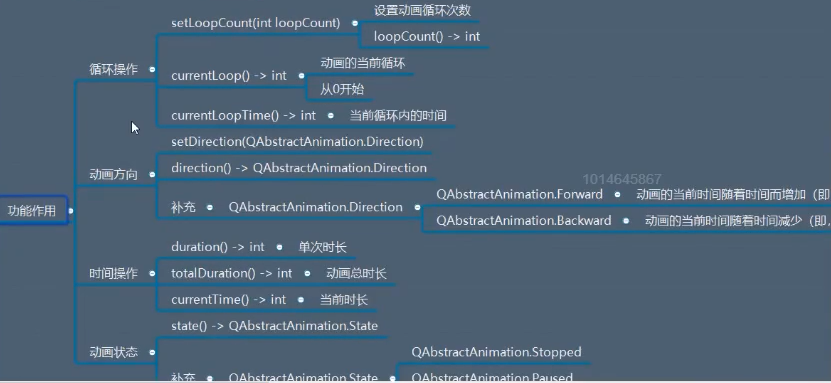
循环操作:


from PyQt5.Qt import * #刚开始学习可以这样一下导入import sysclass Window(QWidget): def __init__(self): super().__init__() self.setWindowTitle("动画的学习") self.resize(400,400) self.set_ui() def set_ui(self): btn = QPushButton("按钮",self) btn.resize(200,200) btn.move(100,100) btn.setStyleSheet("background-color:cyan;") #1, 创建一个动画对象 ,并且设置目标属性 animation = QPropertyAnimation(btn,b"pos",self) #2,设置属性值 包括 开始值 (插值) 结束值 animation.setStartValue(QPoint(0,0)) animation.setKeyValueAt(0.5,QPoint(0,200)) #在动画时长的中间要插值 animation.setEndValue(QPoint(200,200)) #3,动画时长 animation.setDuration(2000) #2s #这里通过动画曲线,改变动画节奏: animation.setEasingCurve(QEasingCurve.InOutBounce) #4,启动动画 animation.start() animation.setLoopCount(3) # 循环三遍 if __name__ == '__main__': app =QApplication(sys.argv) window = Window() window.show() sys.exit(app.exec_()) 时间操作:


from PyQt5.Qt import * #刚开始学习可以这样一下导入import sysclass Window(QWidget): def __init__(self): super().__init__() self.setWindowTitle("动画的学习") self.resize(400,400) self.set_ui() def set_ui(self): btn = QPushButton("按钮",self) btn.resize(200,200) btn.move(100,100) btn.setStyleSheet("background-color:cyan;") #1, 创建一个动画对象 ,并且设置目标属性 animation = QPropertyAnimation(btn,b"pos",self) #2,设置属性值 包括 开始值 (插值) 结束值 animation.setStartValue(QPoint(0,0)) animation.setKeyValueAt(0.5,QPoint(0,200)) #在动画时长的中间要插值 animation.setEndValue(QPoint(200,200)) #3,动画时长 animation.setDuration(2000) #2s #这里通过动画曲线,改变动画节奏: animation.setEasingCurve(QEasingCurve.InOutBounce) #4,启动动画 animation.start() animation.setLoopCount(3) # 循环三遍 print("总时长",animation.totalDuration(),"单次时长",animation.duration()) btn.clicked.connect(lambda :print("当前时长",animation.currentLoopTime(),"当前循环内的时长",animation.currentTime())) ''' 输出: 总时长 6000 单次时长 2000 当前时长 513 当前循环内的时长 513 当前时长 608 当前循环内的时长 2608 当前时长 448 当前循环内的时长 4448 '''if __name__ == '__main__': app =QApplication(sys.argv) window = Window() window.show() sys.exit(app.exec_())
动画方向:



from PyQt5.Qt import * #刚开始学习可以这样一下导入import sysclass Window(QWidget): def __init__(self): super().__init__() self.setWindowTitle("动画的学习") self.resize(400,400) self.set_ui() def set_ui(self): btn = QPushButton("按钮",self) btn.resize(200,200) btn.move(100,100) btn.setStyleSheet("background-color:cyan;") #1, 创建一个动画对象 ,并且设置目标属性 animation = QPropertyAnimation(btn,b"pos",self) #2,设置属性值 包括 开始值 (插值) 结束值 animation.setStartValue(QPoint(0,0)) animation.setKeyValueAt(0.5,QPoint(0,200)) #在动画时长的中间要插值 animation.setEndValue(QPoint(200,200)) #3,动画时长 animation.setDuration(2000) #2s #这里通过动画曲线,改变动画节奏: animation.setEasingCurve(QEasingCurve.InOutBounce) animation.setLoopCount(3) # 循环三遍 #动画方向设置一定要在 启动动画之前 animation.setDirection(QAbstractAnimation.Backward) #4,启动动画 animation.start()if __name__ == '__main__': app =QApplication(sys.argv) window = Window() window.show() sys.exit(app.exec_())
动画状态:

动画状态分为 停止 ,暂停 ,运行三种状态 。
动画状态的切换通过下面的常用操作来做:
需求,当用户点击按钮的时候,动画停止,再次点击时动画继续。


from PyQt5.Qt import * #刚开始学习可以这样一下导入import sysclass Window(QWidget): def __init__(self): super().__init__() self.setWindowTitle("动画的学习") self.resize(400,400) self.set_ui() def set_ui(self): btn = QPushButton("按钮",self) btn.resize(200,200) btn.move(100,100) btn.setStyleSheet("background-color:cyan;") #1, 创建一个动画对象 ,并且设置目标属性 animation = QPropertyAnimation(btn,b"pos",self) #2,设置属性值 包括 开始值 (插值) 结束值 animation.setStartValue(QPoint(0,0)) animation.setKeyValueAt(0.5,QPoint(0,200)) #在动画时长的中间要插值 animation.setEndValue(QPoint(200,200)) #3,动画时长 animation.setDuration(2000) #2s #这里通过动画曲线,改变动画节奏: animation.setEasingCurve(QEasingCurve.InOutBounce) animation.setLoopCount(3) # 循环三遍 #动画方向设置一定要在 启动动画之前 animation.setDirection(QAbstractAnimation.Backward) #4,启动动画 animation.start() self.flag = True #设置 标识 def btn_clicked_slot(): if self.flag : animation.pause() self.flag = False else: animation.resume() self.flag = True btn.clicked.connect(btn_clicked_slot)if __name__ == '__main__': app =QApplication(sys.argv) window = Window() window.show() sys.exit(app.exec_()) 也可以直接通过动画状态来做:


from PyQt5.Qt import * #刚开始学习可以这样一下导入import sysclass Window(QWidget): def __init__(self): super().__init__() self.setWindowTitle("动画的学习") self.resize(400,400) self.set_ui() def set_ui(self): btn = QPushButton("按钮",self) btn.resize(200,200) btn.move(100,100) btn.setStyleSheet("background-color:cyan;") #1, 创建一个动画对象 ,并且设置目标属性 animation = QPropertyAnimation(btn,b"pos",self) #2,设置属性值 包括 开始值 (插值) 结束值 animation.setStartValue(QPoint(0,0)) animation.setKeyValueAt(0.5,QPoint(0,200)) #在动画时长的中间要插值 animation.setEndValue(QPoint(200,200)) #3,动画时长 animation.setDuration(2000) #2s #这里通过动画曲线,改变动画节奏: animation.setEasingCurve(QEasingCurve.InOutBounce) animation.setLoopCount(3) # 循环三遍 #动画方向设置一定要在 启动动画之前 animation.setDirection(QAbstractAnimation.Backward) #4,启动动画 animation.start() def btn_clicked_slot(): if animation.state() == QAbstractAnimation.Running : animation.pause() elif animation.state() == QAbstractAnimation.Paused: animation.resume() btn.clicked.connect(btn_clicked_slot)if __name__ == '__main__': app =QApplication(sys.argv) window = Window() window.show() sys.exit(app.exec_())
stop() 和pause() 的区别:
它们都可以停止运行。
stop() 是不可恢复的,pause() 是可以恢复的
QAbstractAnimation值常用操作:

QAbstractAnimation值常用信号:

QAnimationGroup 动画组:
它也是继承自上面的QAbstractAnimation 。

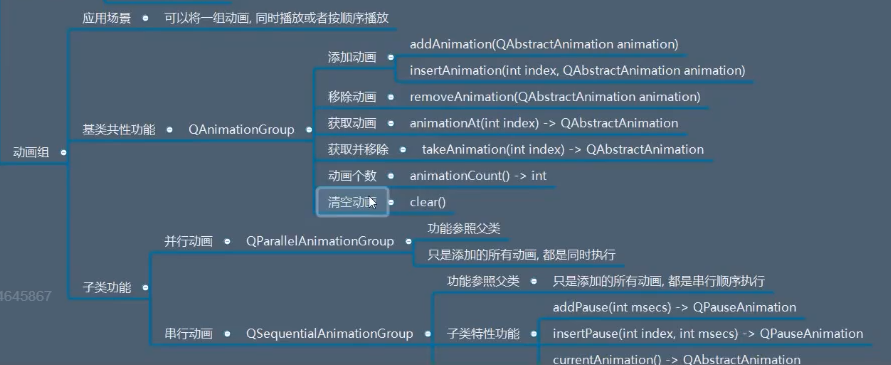
这里直接说它的两个子类(QParallelAnimationGroup 并行动画 QSequentialAnimationGroup 串行动画):


from PyQt5.Qt import * #刚开始学习可以这样一下导入import sysclass Window(QWidget): def __init__(self): super().__init__() self.setWindowTitle("动画组的学习") self.resize(800,800) self.set_ui() def set_ui(self): red_btn = QPushButton("红色按钮",self) green_btn = QPushButton("绿色按钮",self) red_btn.resize(100,100) green_btn.resize(100,100) green_btn.move(150,150) red_btn.setStyleSheet("background-color:red;") green_btn.setStyleSheet("background-color:green;") #动画设置 ########################################################### animation_green = QPropertyAnimation(green_btn,b"pos",self) animation_green.setKeyValueAt(0,QPoint(150,150)) animation_green.setKeyValueAt(0.25,QPoint(550,150)) animation_green.setKeyValueAt(0.5,QPoint(550,550)) animation_green.setKeyValueAt(0.75,QPoint(150,550)) animation_green.setKeyValueAt(1,QPoint(150,150)) animation_green.setDuration(2000) animation_green.start() # 动画不是阻塞的, 这一行不会阻塞 ########################################################### animation_red = QPropertyAnimation(red_btn,b"pos",self) animation_red.setKeyValueAt(0,QPoint(0,0)) animation_red.setKeyValueAt(0.25,QPoint(0,700)) animation_red.setKeyValueAt(0.5,QPoint(700,700)) animation_red.setKeyValueAt(0.75,QPoint(700,0)) animation_red.setKeyValueAt(1,QPoint(0,0)) animation_red.setDuration(2000) animation_red.start()if __name__ == '__main__': app =QApplication(sys.argv) window = Window() window.show() sys.exit(app.exec_())
下面通过动画组使上面两个按钮同时开始,


from PyQt5.Qt import * #刚开始学习可以这样一下导入import sysclass Window(QWidget): def __init__(self): super().__init__() self.setWindowTitle("动画组的学习") self.resize(800,800) self.set_ui() def set_ui(self): red_btn = QPushButton("红色按钮",self) green_btn = QPushButton("绿色按钮",self) red_btn.resize(100,100) green_btn.resize(100,100) green_btn.move(150,150) red_btn.setStyleSheet("background-color:red;") green_btn.setStyleSheet("background-color:green;") #动画设置 ########################################################### animation_green = QPropertyAnimation(green_btn,b"pos",self) animation_green.setKeyValueAt(0,QPoint(150,150)) animation_green.setKeyValueAt(0.25,QPoint(550,150)) animation_green.setKeyValueAt(0.5,QPoint(550,550)) animation_green.setKeyValueAt(0.75,QPoint(150,550)) animation_green.setKeyValueAt(1,QPoint(150,150)) animation_green.setDuration(2000) # animation_green.start() # 动画不是阻塞的, 这一行不会阻塞 ########################################################### animation_red = QPropertyAnimation(red_btn,b"pos",self) animation_red.setKeyValueAt(0,QPoint(0,0)) animation_red.setKeyValueAt(0.25,QPoint(0,700)) animation_red.setKeyValueAt(0.5,QPoint(700,700)) animation_red.setKeyValueAt(0.75,QPoint(700,0)) animation_red.setKeyValueAt(1,QPoint(0,0)) animation_red.setDuration(2000) # animation_red.start() #用动画组来管理上面两个动画 animation_group = QParallelAnimationGroup(self) animation_group.addAnimation(animation_red) animation_group.addAnimation(animation_green) animation_group.start()if __name__ == '__main__': app =QApplication(sys.argv) window = Window() window.show() sys.exit(app.exec_())
下面要做的是,点红色大家都暂停,点绿色大家都开始


from PyQt5.Qt import * #刚开始学习可以这样一下导入import sysclass Window(QWidget): def __init__(self): super().__init__() self.setWindowTitle("动画组的学习") self.resize(800,800) self.set_ui() def set_ui(self): red_btn = QPushButton("红色按钮",self) green_btn = QPushButton("绿色按钮",self) red_btn.resize(100,100) green_btn.resize(100,100) green_btn.move(150,150) red_btn.setStyleSheet("background-color:red;") green_btn.setStyleSheet("background-color:green;") #动画设置 ########################################################### animation_green = QPropertyAnimation(green_btn,b"pos",self) animation_green.setKeyValueAt(0,QPoint(150,150)) animation_green.setKeyValueAt(0.25,QPoint(550,150)) animation_green.setKeyValueAt(0.5,QPoint(550,550)) animation_green.setKeyValueAt(0.75,QPoint(150,550)) animation_green.setKeyValueAt(1,QPoint(150,150)) animation_green.setDuration(5000) animation_green.setLoopCount(3) # animation_green.start() # 动画不是阻塞的, 这一行不会阻塞 ########################################################### animation_red = QPropertyAnimation(red_btn,b"pos",self) animation_red.setKeyValueAt(0,QPoint(0,0)) animation_red.setKeyValueAt(0.25,QPoint(0,700)) animation_red.setKeyValueAt(0.5,QPoint(700,700)) animation_red.setKeyValueAt(0.75,QPoint(700,0)) animation_red.setKeyValueAt(1,QPoint(0,0)) animation_red.setDuration(5000) animation_red.setLoopCount(3) # animation_red.start() #用动画组来管理上面两个动画 animation_group = QParallelAnimationGroup(self) animation_group.addAnimation(animation_red) animation_group.addAnimation(animation_green) animation_group.start() red_btn.clicked.connect(animation_group.pause) green_btn.clicked.connect(animation_group.resume)if __name__ == '__main__': app =QApplication(sys.argv) window = Window() window.show() sys.exit(app.exec_()) ####################################################################
如果是想让它们串行执行,只需要使用QSequentialAnimationGroup 就行了:


from PyQt5.Qt import * #刚开始学习可以这样一下导入import sysclass Window(QWidget): def __init__(self): super().__init__() self.setWindowTitle("动画组的学习") self.resize(800,800) self.set_ui() def set_ui(self): red_btn = QPushButton("红色按钮",self) green_btn = QPushButton("绿色按钮",self) red_btn.resize(100,100) green_btn.resize(100,100) green_btn.move(150,150) red_btn.setStyleSheet("background-color:red;") green_btn.setStyleSheet("background-color:green;") #动画设置 ########################################################### animation_green = QPropertyAnimation(green_btn,b"pos",self) animation_green.setKeyValueAt(0,QPoint(150,150)) animation_green.setKeyValueAt(0.25,QPoint(550,150)) animation_green.setKeyValueAt(0.5,QPoint(550,550)) animation_green.setKeyValueAt(0.75,QPoint(150,550)) animation_green.setKeyValueAt(1,QPoint(150,150)) animation_green.setDuration(2000) # animation_green.start() # 动画不是阻塞的, 这一行不会阻塞 ########################################################### animation_red = QPropertyAnimation(red_btn,b"pos",self) animation_red.setKeyValueAt(0,QPoint(0,0)) animation_red.setKeyValueAt(0.25,QPoint(0,700)) animation_red.setKeyValueAt(0.5,QPoint(700,700)) animation_red.setKeyValueAt(0.75,QPoint(700,0)) animation_red.setKeyValueAt(1,QPoint(0,0)) animation_red.setDuration(2000) # animation_red.start() #用动画组来管理上面两个动画 animation_group = QSequentialAnimationGroup(self) animation_group.addAnimation(animation_red) animation_group.addAnimation(animation_green) animation_group.start() red_btn.clicked.connect(animation_group.pause) green_btn.clicked.connect(animation_group.resume)if __name__ == '__main__': app =QApplication(sys.argv) window = Window() window.show() sys.exit(app.exec_()) 现在,要求第一个执行完5s 之后再执行第二个:


from PyQt5.Qt import * #刚开始学习可以这样一下导入import sysclass Window(QWidget): def __init__(self): super().__init__() self.setWindowTitle("动画组的学习") self.resize(800,800) self.set_ui() def set_ui(self): red_btn = QPushButton("红色按钮",self) green_btn = QPushButton("绿色按钮",self) red_btn.resize(100,100) green_btn.resize(100,100) green_btn.move(150,150) red_btn.setStyleSheet("background-color:red;") green_btn.setStyleSheet("background-color:green;") #动画设置 ########################################################### animation_green = QPropertyAnimation(green_btn,b"pos",self) animation_green.setKeyValueAt(0,QPoint(150,150)) animation_green.setKeyValueAt(0.25,QPoint(550,150)) animation_green.setKeyValueAt(0.5,QPoint(550,550)) animation_green.setKeyValueAt(0.75,QPoint(150,550)) animation_green.setKeyValueAt(1,QPoint(150,150)) animation_green.setDuration(2000) # animation_green.start() # 动画不是阻塞的, 这一行不会阻塞 ########################################################### animation_red = QPropertyAnimation(red_btn,b"pos",self) animation_red.setKeyValueAt(0,QPoint(0,0)) animation_red.setKeyValueAt(0.25,QPoint(0,700)) animation_red.setKeyValueAt(0.5,QPoint(700,700)) animation_red.setKeyValueAt(0.75,QPoint(700,0)) animation_red.setKeyValueAt(1,QPoint(0,0)) animation_red.setDuration(2000) # animation_red.start() #用动画组来管理上面两个动画 animation_group = QSequentialAnimationGroup(self) animation_group.addAnimation(animation_red) animation_group.addPause(5000) # 只有串行中才会有这个设置 animation_group.addAnimation(animation_green) animation_group.start() red_btn.clicked.connect(animation_group.pause) green_btn.clicked.connect(animation_group.resume)if __name__ == '__main__': app =QApplication(sys.argv) window = Window() window.show() sys.exit(app.exec_()) 设置暂停时长,除了使用addPause() 还可以用如下的类:



from PyQt5.Qt import * #刚开始学习可以这样一下导入import sysclass Window(QWidget): def __init__(self): super().__init__() self.setWindowTitle("动画组的学习") self.resize(800,800) self.set_ui() def set_ui(self): red_btn = QPushButton("红色按钮",self) green_btn = QPushButton("绿色按钮",self) red_btn.resize(100,100) green_btn.resize(100,100) green_btn.move(150,150) red_btn.setStyleSheet("background-color:red;") green_btn.setStyleSheet("background-color:green;") #动画设置 ########################################################### animation_green = QPropertyAnimation(green_btn,b"pos",self) animation_green.setKeyValueAt(0,QPoint(150,150)) animation_green.setKeyValueAt(0.25,QPoint(550,150)) animation_green.setKeyValueAt(0.5,QPoint(550,550)) animation_green.setKeyValueAt(0.75,QPoint(150,550)) animation_green.setKeyValueAt(1,QPoint(150,150)) animation_green.setDuration(2000) # animation_green.start() # 动画不是阻塞的, 这一行不会阻塞 ########################################################### animation_red = QPropertyAnimation(red_btn,b"pos",self) animation_red.setKeyValueAt(0,QPoint(0,0)) animation_red.setKeyValueAt(0.25,QPoint(0,700)) animation_red.setKeyValueAt(0.5,QPoint(700,700)) animation_red.setKeyValueAt(0.75,QPoint(700,0)) animation_red.setKeyValueAt(1,QPoint(0,0)) animation_red.setDuration(2000) # animation_red.start() #用动画组来管理上面两个动画 animation_group = QSequentialAnimationGroup(self) animation_group.addAnimation(animation_red) # animation_group.addPause(5000) # 只有串行中才会有这个设置 #############################设置暂停时长的另种方式############################## pause_animation = QPauseAnimation() pause_animation.setDuration(3000) animation_group.addAnimation(pause_animation) #############################设置暂停时长的另种方式############################## animation_group.addAnimation(animation_green) animation_group.start() red_btn.clicked.connect(animation_group.pause) green_btn.clicked.connect(animation_group.resume)if __name__ == '__main__': app =QApplication(sys.argv) window = Window() window.show() sys.exit(app.exec_())
总结:
以上就是动画组,它可以将很多动画放到组中统一管理。